Are you getting bored of seeing the wrong search engine every time?
You want to search fast and get better results. Google gives you that. It is quick, simple, and shows the most useful answers. You do not need to deal with other search engines anymore. You can set Google as your default in just a few steps.
In this content, you will learn how to set Google default search engine as your default on Chrome, Firefox, Edge, Safari, Android, and iPhone. Each part has clear steps. You will also find ways to fix common issues if Google does not stay as the default. Some apps or extensions may try to change it.
You will get smart tips to stop that. You will keep full control over your browser. Start now and enjoy smoother searches. The steps are simple. The change is worth it.
Why Choose Google as Your Default Search Engine
Google provides quick results. It shows what you need fast. The layout is simple and clean. You can find what you want without scrolling through endless links. Google understands your search better and gives you relevant answers. It makes searching more efficient.
Google also offers useful features. You get news updates, maps, quick facts, and images all in one place. Google learns what you prefer over time. It shows results that match your needs. You won’t get irrelevant links or ads. You avoid distractions from other search engines with Google as your default search engine.
How to Set Google as Your Default Search Engine
Setting Google as your default search engine helps make your browsing easier. It automatically uses Google for every search. You won’t need to choose Google manually anymore. The process is simple and works on different devices and browsers. I will explain how to set Google as your default search engine on popular browsers and devices.
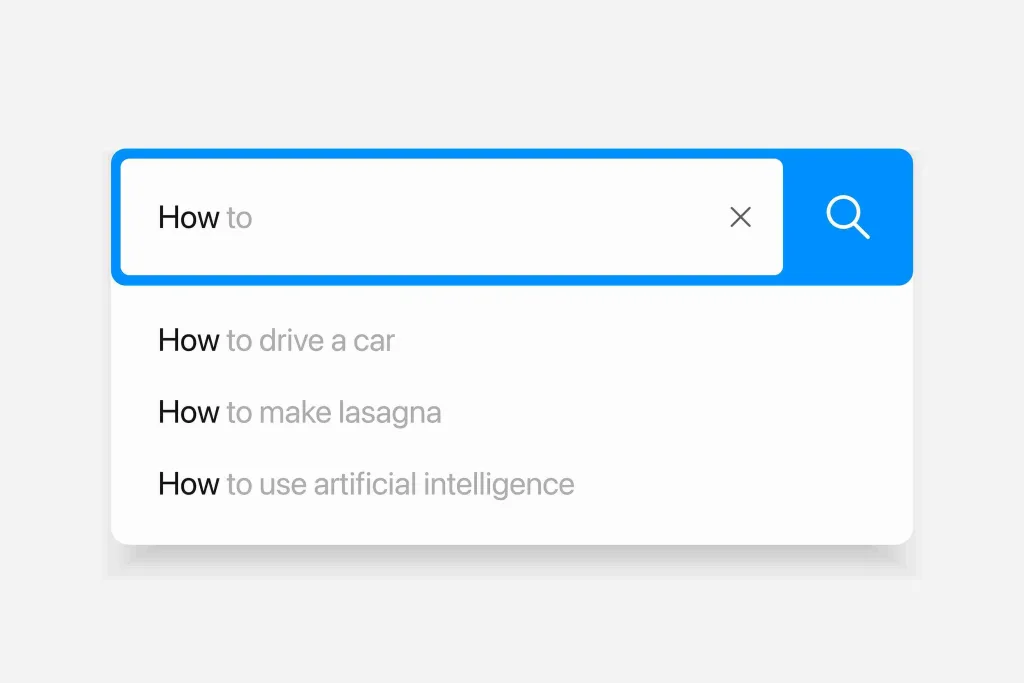
On Google Chrome
Google Chrome is one of the most used browsers. Here are the steps if you use Chrome and want Google as your default search engine. Google is usually set by default in Chrome, but you can double-check or change it easily. Follow the steps below to ensure that Google is always the first choice when you search.
- Open Chrome.
- Click on the three dots located in the top-right corner of your screen.
- Select Settings from the dropdown menu.
- In the Search engine section, click on the dropdown list next to Search engine used in the address bar.
- Choose Google from the list of search engines.
Google will be your default search engine every time you search in Chrome.
On Mozilla Firefox
Mozilla Firefox is another browser where setting Google as your default search engine is straightforward. Firefox allows you to set Google with just a few clicks. Setting Google as your default will help streamline your searches.
- Open Firefox.
- Click on the three horizontal lines in the top-right corner of the browser window.
- From the menu, choose Settings.
- Scroll down until you find the Search section.
- Select Google from the dropdown menu under Default Search Engine.
Now, Firefox will use Google as your default search engine.
On Microsoft Edge
You can set Google as your default search engine too if you use Microsoft Edge. The steps are simple and ensure that Google powers your searches in Edge.
- Open Microsoft Edge.
- Click on the three dots located at the top-right corner of the screen.
- From the menu, select Settings.
- Choose Privacy, search, and services in the left sidebar.
- Scroll down and select Address bar and search under the Services section.
- Choose Google from the list of available search engines.
Now, your searches will always go to Google in Edge.
On Safari (Mac and iPhone)
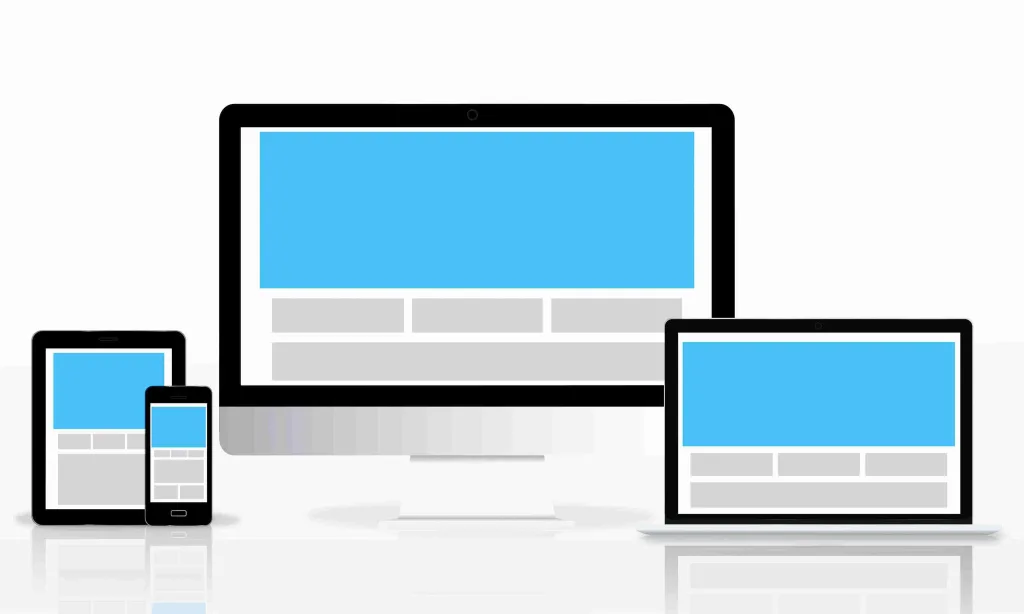
Safari offers an easy way to set Google as your default search engine. The steps are similar whether you are using Safari on a Mac or an iPhone. Follow these instructions to set Google as your default search engine.
On Mac:
- Open Safari.
- Click on Safari in the top-left corner of the screen.
- Select Preferences from the dropdown.
- In the Search tab, click on the dropdown next to Search engine.
- Choose Google from the list of options.
Now, Google is your default search engine on Safari for Mac.
On iPhone:
- Open Settings.
- Scroll down and tap Safari.
- Tap Search Engine.
- Choose Google.
Now, Google will power your searches on Safari for iPhone.
On Android Devices
Chrome is often the default browser on android. It is easy to set Google as your default search engine. Follow these steps to make sure every search you perform will use Google.
- Open the Chrome browser.
- Tap on the three dots in the top-right corner.
- Scroll down and select Settings.
- Tap Search Engine.
- Choose Google.
Google is now your default search engine on Chrome for Android.
On iPhone or iPad
Setting Google as your default search engine in Safari for iPhone or iPad is quick and easy. This ensures that Google is used for all your searches in Safari.
- Open Settings.
- Scroll down and tap Safari.
- Tap Search Engine.
- Select Google.
Google will be your default search engine on Safari for both iPhone and iPad.
Tips to Keep Google as Your Default Search Engine

Regularly Update Your Browser
Update your browser often. Updates fix bugs and improve security. Check for updates regularly. They help maintain your search engine settings. Updates ensure your browser works smoothly. They also prevent unwanted changes to your default search engine.
You should enable automatic updates. This will keep your browser current. New versions often solve issues that can affect settings. Always use the latest browser version to keep Google as your default searching engine.
Avoid Unwanted Extensions
Unwanted extensions can change your search engine. Always check your extensions. Remove any you don’t trust or need. Extensions are a common reason for unexpected changes to your settings. Keep only useful and trusted extensions.
Review your extensions regularly. Check reviews before installing any new ones. This can help prevent issues that change your search engine settings. Stay in control of your browser’s setup by removing suspicious extensions.
Use Security Software
Install antivirus or anti-malware software. This software helps protect your settings. It prevents malware from changing your search engine in chrome. Update your software regularly to block new threats.
Run regular scans on your device. It ensures that malware does not alter your search engine. Protection tools help maintain Google as your default. Secure your browser with good security software.
Reset Your Browser Settings
Resetting your browser can fix issues. If your search engine keeps changing, reset your settings. After resetting, set Google as your search engine again. Clearing your browser’s cache and cookies also helps.
Browser resets solve many common problems. They allow you to restore settings and get back on track. Use the reset option to avoid any further issues with your search engine.
Be Careful When Downloading Software

Read all prompts carefully during installation. Some programs ask to change your search engine. Always decline these offers. Installing untrusted software can affect your search engine settings.
Only download from trusted sources. Avoid installing free programs that offer to change settings. This helps keep Google as your default search engine.
Check Your Network Settings
Check your network settings if Google doesn’t stay as your default search engine. Public networks sometimes block or redirect search engine requests. Switch to a private network to test if the issue is resolved.
Use a VPN to access Google if necessary. Network settings can sometimes interfere with your browser setup. Stay aware of network changes to keep Google as your search engine.
Final Thoughts
It is easy to keep Google as your default search engine. You only need to check a few things often. Make sure your browser stays updated. Remove any bad extensions. Always download software from trusted places.
You should also scan your device often. Use strong antivirus tools. Check your settings if something changes. Follow simple steps to fix the problem. Google will stay as your search engine every time you search.
FAQs
Why should I make Google my default search engine?
You get fast and clear results. You don’t waste time. Google gives quick answers. It also keeps your search smooth without extra steps.
How do I know if Google is already set as default?
You should type anything in the address bar. If the search opens on Google without change, then your browser already uses it by default.
Can I set Google as default on all devices?
Yes. You can change the settings in every browser. You should open the browser menu and select Google as the main search option always.
Why does my default search engine keep changing?
Some apps or browser extensions may change your settings. You should check settings often. Remove anything unknown. Set Google again if needed.


