You may open your Explore tab and see models everywhere. You might wonder why. Instagram shows what it thinks you want to see. The app uses your likes, views, and clicks to pick content for you. You have control over what shows up. The Instagram algorithm changes based on your activity. You can reset or adjust it. Let’s break down how the Instagram Explore page works, why you’re seeing models, and how you can change the content that appears.
Why Is My Instagram Explore Page Full of Models?
Instagram shows you what it thinks you like. If your Explore feed is full of models, it’s not random. Your actions tell the algorithm what to push next. The good news? You can change it. Let’s break down how it works and how you can take back control.
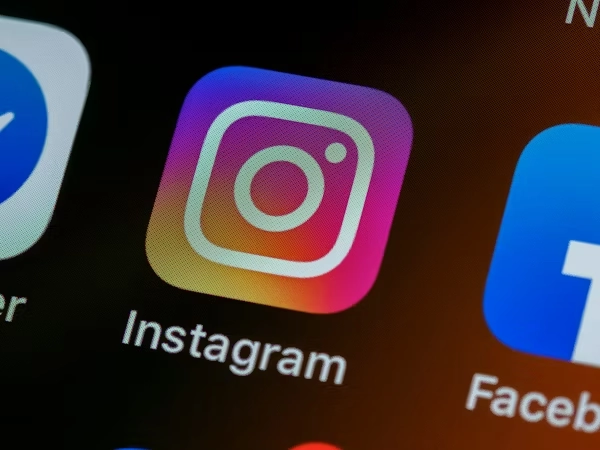
Explore Page Basics
Instagram Explore shows content based on your activity. The app watches what you like, saves it, and then continues to watch. It learns your habits over time. If you engage with certain posts, more of that type will appear.
You don’t have to like a post to influence Explore. Even pausing or watching something can signal interest. The feed updates daily based on your behavior.
Why Models Appear
Model posts show up if you interact with similar content. The algorithm reacts to what grabs your attention. It tracks your scroll time and clicks.
You may have liked, searched, or paused on related posts. That’s enough to trigger more similar posts. Even if it was unintentional, the system picks up fast.
How It Learns
Instagram uses machine learning to build your Explore feed. It tracks how long you stay on posts, which ones you open, and what you search.
You don’t need to follow anyone. Just viewing a few similar posts can change your feed. The more you repeat those actions, the more targeted your Explore becomes.
Change Your Feed
Tap the three dots on posts you don’t like. Select “Not Interested.” That helps stop similar content. Do this regularly to clean up your feed.
Also start engaging with posts you do like. Save, comment, or follow accounts that match your interests. Your new activity will guide the algorithm in a better direction.
Reset Explore
Open your profile settings. Go to Security → Clear Search History. It helps erase old interests. Your Explore feed starts to refresh from there.
After clearing, search and interact with new topics. Focus on what you want to see. The app will shift slowly toward your new preferences.
Avoid Wrong Content
Avoid clicking on or watching unwanted posts. Even a few seconds can act like a signal. Skip content quickly if it’s not for you.
Always use the “Not Interested” button. That gives a clear message to Instagram. Over time, your feed will improve based on what you enjoy.
Why You Keep Seeing Models on Explore?
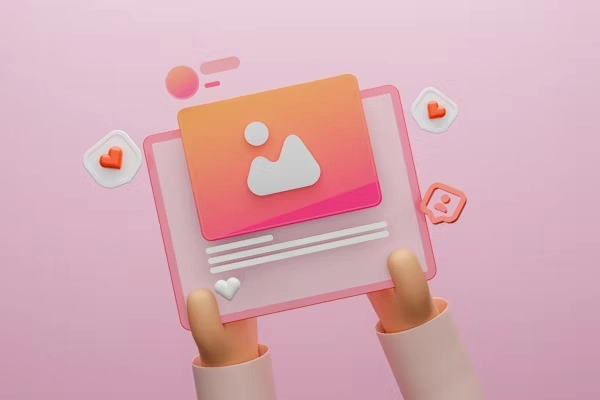
Instagram doesn’t show content by chance. Every reel, post, or story on your Explore feed is the result of your usage. Your likes, views, saves, and searches tell the system what matters to you. When that pattern leads to model-related content, the feed fills up fast. You can change that, but first, you need to know what triggers it.
Role of Engagement and Watch Time
Your Explore feed reacts to how long you stay on posts. Instagram tracks what you watch till the end, even if you don’t like or save it. Every second counts. If you pause longer on a model video, the app assumes you want more.
Engagement also includes taps, swipes, and replies. Even one action signals interest. As a result, you start getting similar content. It’s not random. It’s your behavior that tells the app what to show.
How Repeated Actions Influence Content
Instagram works on repetition. The algorithm picks that as your preference if you tap on model posts a few times. You may not realize it, but even a quick view adds weight. Changing content on Instagram Explore happens slowly.
Scroll slowly past the same content, and it keeps showing up. The system doubles down. It keeps showing what you have interacted with before. You need to change what you click, search, and save to reset the cycle.
How to Stop Seeing Model Content?
You can change what appears on your Explore page. Instagram lets you control your feed. Small changes in what you do help clean up your Explore. Focus on the content you want. Use Instagram’s tools to reset your interests over time.
Change What You Like and Save
Instagram shows more posts like what you like or save. You see more of them. Start liking and saving posts that match your real interests. Choose content you enjoy and want to see more of. Look for pages, reels, or quotes that fit your goals. Save those posts. Instagram learns what you prefer and updates your feed.
Mark Posts You Don’t Want
Use the “Not Interested” button to hide posts. Tap the three dots on a post you don’t like. Choose to hide similar posts. Instagram will show fewer posts like that. Do this often when model posts appear. You guide Instagram by giving clear feedback.
Reset Instagram Explore
Your Explore page changes over time. You can reset it to get fresh content. Instagram has tools to help you change what it shows. Clearing old habits lets new posts appear. Let’s learn how to reset your Explore.
Steps to Reset Explore
Go to your Explore page. Tap any post you don’t like. Press the three dots and select “Not Interested.” Do this for all model posts. The more you do, the faster your feed changes.
Clear your search history. Go to your profile, open Settings, then Your Activity, and Recent Searches. Tap “Clear All.” It removes old signals and helps update your Explore page.
What Happens After Reset?
Your feed might look random at first. Instagram needs time to learn your new habits. Like and save posts that match your real interests. Avoid old types of content.
Your Explore page will change after a few days. You will see posts that fit what you watch and search. How fast it changes depends on your daily actions.
How to Train the Explore Page Again
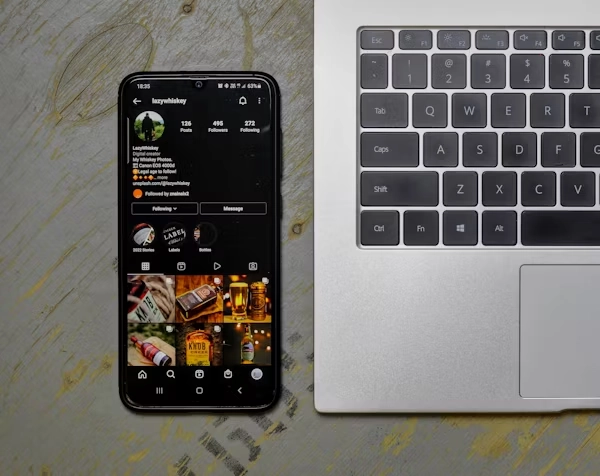
You can’t control every post Instagram shows. But you can guide the Explore page. Instagram follows your actions closely. It shows more of what you like, follow, and search. The key is to stay consistent.
Follow New Interests and Accounts
Follow accounts that match your real interests. Choose creators or pages that share useful or inspiring content. Avoid pages that repeat old patterns. Instagram tracks what you follow and adjusts Explore to match.
Like a few posts, save content, and watch Stories. These actions help teach Instagram what you enjoy now. Your new habits will change the feed faster.
Use Search and Activity
Use the search bar to look for new topics. Tap on posts that reflect your goals. Spend more time watching reels or carousels in those areas. Each action shapes future suggestions.
Check your watch history too. Remove anything that doesn’t align with your interests. Keep searching and exploring fresh ideas. Over time, Instagram builds a better feed around them.
Final Thoughts
You have more control than you think. A clean Explore page starts with mindful actions. Each click sends a signal to Instagram. Focus on content that brings real value. Engage with posts that match your taste. Don’t scroll mindlessly. Like and save content that helps or inspires you. Skip posts that feel off.
Make your Explore feed work for you. Take a few minutes each day to interact with content that fits your interests. The results stay long-term when your habits stay consistent. Treat Explore like a daily tool. Remove anything that distracts or adds no value. Hit “Not Interested” when a post feels wrong. Keep your feed sharp and focused.
Faqs
Why am I seeing models on Explore?
Instagram shows models on your Explore page because of your past activity. Liking or watching similar posts tells the algorithm you like that content.
How can I stop Instagram from showing models?
Use the “Not Interested” option on model posts. Instagram reduces similar content after you mark it.
How do I get rid of unwanted content on Instagram?
Hide posts you dislike and interact more with preferred topics. This signals Instagram to adjust your feed.
How do I reset my Instagram page to normal?
Clear your activity data and engage with familiar posts. This helps reset your Explore to show relevant content.


