Are you planning to turn off your Facebook business page? You may want to pause your business activity. You may also want to stop showing your page to the public. It is important to understand what it means. You should know how to do it without mistakes.
Facebook allows you to hide your page and turn it off for some time. You can also bring it back later. You do not lose your data. The page only hide your from people. That gives you time to decide your next step.
You should check the settings before taking action. You need to know what happens after deactivation and you should also know how to fix common issues.
It is helpful to follow a clear guide. You will learn how to turn off the page. You will also know how to turn it back on. Take control of your page at any time.
What You Must Know Before You Turn Off The Page
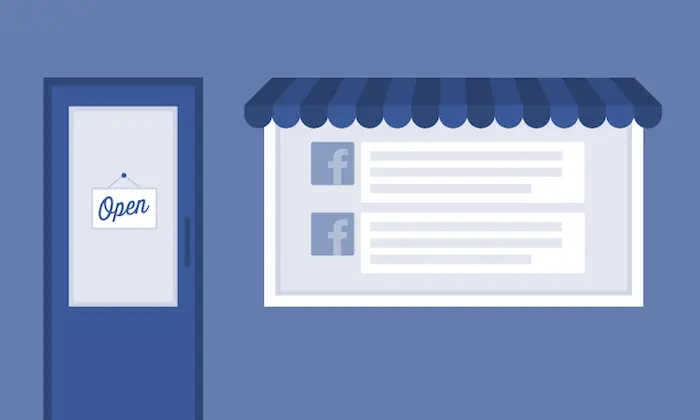
- You should know the page will not appear to the public
- It is important to understand people cannot search or visit the page
- You can still access the page through your profile
- You must check your page role and make sure you are the admin
- You should review all messages and reply to important ones
- You should check scheduled posts as they will not go live
- You must download your page data if you need a backup
- You should save posts photos and contact details before turning it off
- You must inform your team or anyone who manages the page
- You should explain the reason to avoid confusion later
Steps To Turn Off Your Facebook Page For Some Time

You can turn off your Facebook business page without deleting it. This means people will not see your page. You can publish it again later. You should follow each step carefully. It is important to use the correct settings.
Step 1: Log Into Your Facebook Account
You should open Facebook in your browser or app. Use the account that manages your business page. If you use the wrong account, you will not see the settings.
Step 2: Go To Your Page
Tap the menu icon. Select ‘Pages’ from the list. Choose the page that you want to turn off. Make sure you select the correct one if you manage more than one page.
Step 3: Open Page Settings
Scroll through the left-hand side menu. Tap on ‘Settings’. This will open a list of options. You should now see controls related to privacy and visibility.
Step 4: Click on Privacy or Page Visibility
Find the section labeled ‘General’. Look for the option called ‘Page Visibility’. It should show that your page is published. Tap the ‘Edit’ button next to it.
Step 5: Unpublish the Page
You will now see two options. One will say ‘Published’. The other will say ‘Unpublished’. Select ‘Unpublished’. You must also pick a reason from the list. This is required by Facebook. After that, tap ‘Save Changes’ to confirm.
Step 6: Confirm the Action
Facebook will ask you again to make sure. A popup will appear on your screen. Tap ‘OK’ or ‘Confirm’ to complete the step. Your page will now be hidden. No one can view it except you and other page admins.
Step 7: Publish the Page Again Anytime
You can go back and publish the page again when needed. Open the same settings and find ‘Page Visibility’. Select ‘Published’ and save the changes. Your page will become public again.
What Changes After You Turn Off The Page
When you turn off your Facebook business page, several changes take place. These changes affect how the page appears to others and how you manage it.
- First, your page will be hidden from the public. People who search for your business or visit the link will not be able to see any content. Your followers will not be able to interact with posts or see new updates. However, admins can still access and manage the page.
- Second, your page will no longer appear in search results. This means potential customers won’t be able to find your business through Facebook search or Google. All links to your page will also stop working for visitors.
- Third, any ongoing ads linked to the page will stop running. If you have active campaigns, they will be paused as soon as you unpublish your page. You will need to reactivate the page to resume ads.
- Lastly, turning off your page does not delete any content. All your posts, photos, and videos remain safe on Facebook. When you decide to publish the page again, everything will be as it was before. This makes it easy to restart your presence whenever needed.
Can You Bring Your Page Back Later
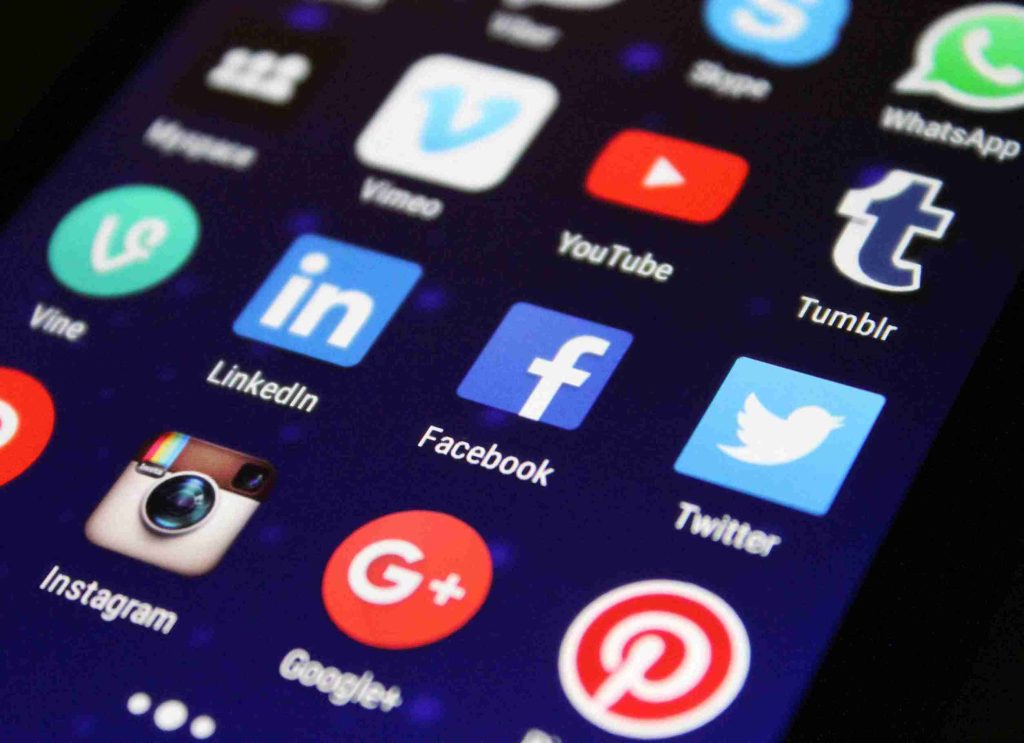
Yes, you can bring your Facebook business page back later. After turning it off, your page will remain hidden from the public. Only the page admins can access it.
To turn it back on, you need to visit your page settings. Once there, you can easily publish your page again. After publishing, your page will appear to the public just like before.
You can reactivate your page at any time. When you bring it back, all your previous posts and content will be visible again. Your followers will be able to see and engage with your content.
Before reactivating your page, check if any updates or changes are needed. Make sure your content and settings align with your current goals.
What Makes Deactivation And Deletion Different
Deactivation and deletion are not the same. Both actions have different effects on your page.
Deactivating your page hides it from the public. Only page admins can access it. Your content and followers remain safe. You can reactivate it anytime.
Deleting your page is permanent. It removes all content and followers. Once deleted, you cannot recover the page.
If you’re unsure, deactivation is a safer option. It gives you the chance to pause and think. Deletion, on the other hand, is final. It erases everything.
Deactivation keeps your page intact. Deletion removes it completely. Choose carefully based on what you need.
What To Do If You Don’t See The Turn Off Option
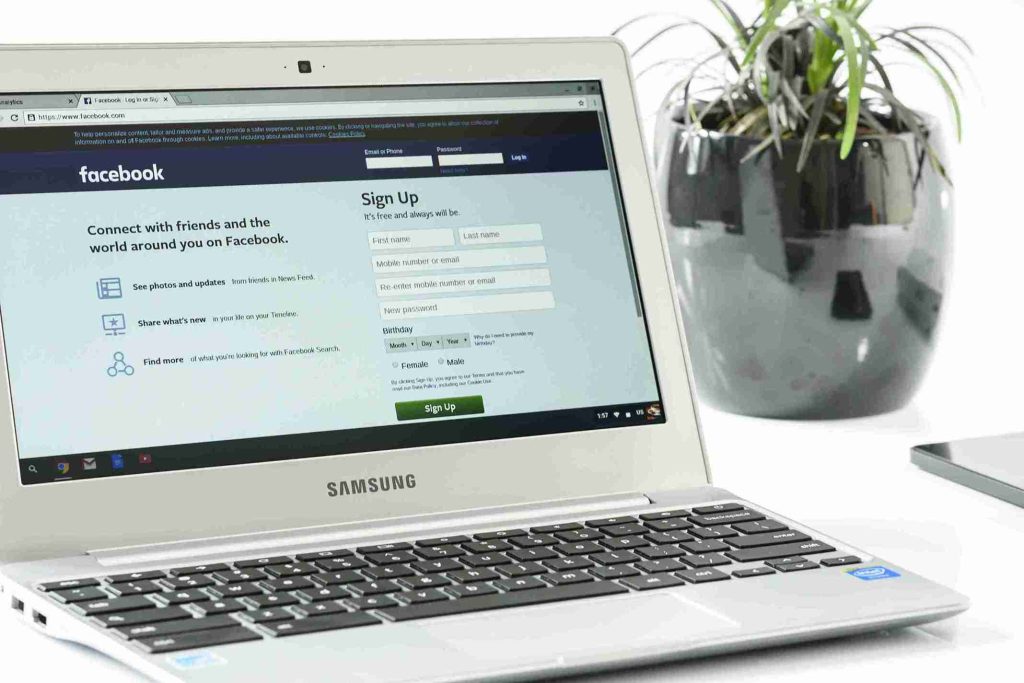
You may not see the option to turn off your page right away. Check if you’re using the correct account with admin rights. Only admins can manage the page settings.
Make sure the page is active if the option still doesn’t appear. Some options may be hidden if the page has been inactive for a long time.
Clear your browser cache or try a different device. Sometimes, glitches can affect the display of certain settings.
Reach out to Facebook support. They can help resolve the issue and guide you through the process.
Conclusion
Turning off your Facebook business page can give you a break when needed. It allows you to pause without permanently removing your page. You should check your admin rights and follow the steps carefully. Consider how it may affect your followers and business before deciding. Reactivating the page is simple if you plan to return. Choose the best option that fits your needs.
FAQs
How do I turn off my Facebook Business Page?
To turn off your page, go to your page settings. Look for the “General” section. Find “Page Visibility” and select “Page unpublished.” This will make your page invisible to the public.
Can I bring my Facebook Business Page back later?
Yes. You can reactivate your page at any time. Simply go to your page settings and change the page visibility back to “Published.”
What happens when I turn off my Facebook Business Page?
When you turn off your page, it becomes hidden from the public. Only admins can see it. Followers and visitors will no longer be able to interact with the page.
Can I delete my Facebook Business Page instead of turning it off?
Yes. Deleting a page is permanent and cannot be undone. It’s better to turn off the page instead if you only want to take a break.


