Are you tired of slow search results that do not help? You can change your browser settings and make Google Primary Search Engine. It shows fast results. It gives answers that make sense. You do not need any extra tools. You can do it in a few steps. The process is simple and clear. You only need to follow some basic steps. Google will then show results every time you search.
Many browsers change the search engine after updates or installs. You may not notice this change. You can take full control and fix this issue in seconds. It will stop unwanted results and random search pages. Google works better than most search tools. It also runs on all popular browsers. You only need to update one setting.
Why You Should Change Your Search Engine To Google?
Many search engines show results that waste your time. They load slow pages and fill your screen with random ads. You click a link and land on something else. That breaks your flow and creates confusion. You deserve better. Google gives fast and clean results that help you right away.
Some search engines change without your choice. It happens after software updates or when you install a new app. You may not notice it at first but you will feel the difference. You will get results that do not match your search. Google solves that issue. It shows what you ask without delay. It also keeps your search simple and clear.
You do not need any tool to make Google your main search engine. You just need to change one setting. Your browser will always open Google first. That means no more guesswork. You search once and get the answer you need.
Steps To Set Google Primary Search Engine

Changing your search engine to Google is quick and simple. The process varies slightly depending on the browser you use. You just need to find the settings and choose Google from the available options.
Steps to set Google:
- Open your browser and go to settings.
- Find the search engine section
- Select Google from the list.
- Save changes and enjoy fast results.
Set Google As Default In Chrome
Open the browser to set Google as your default search engine in Chrome. Click the three dots in the top right corner, and then go to “Settings.” Scroll to the “Search Engine” section.
Steps to set Google in Chrome:
- Click on the three dots in the top right.
- Go to Settings.
- Find the Search Engine section.
- Select Google from the options.
- Google will be set automatically.
Set Google As Default In Firefox
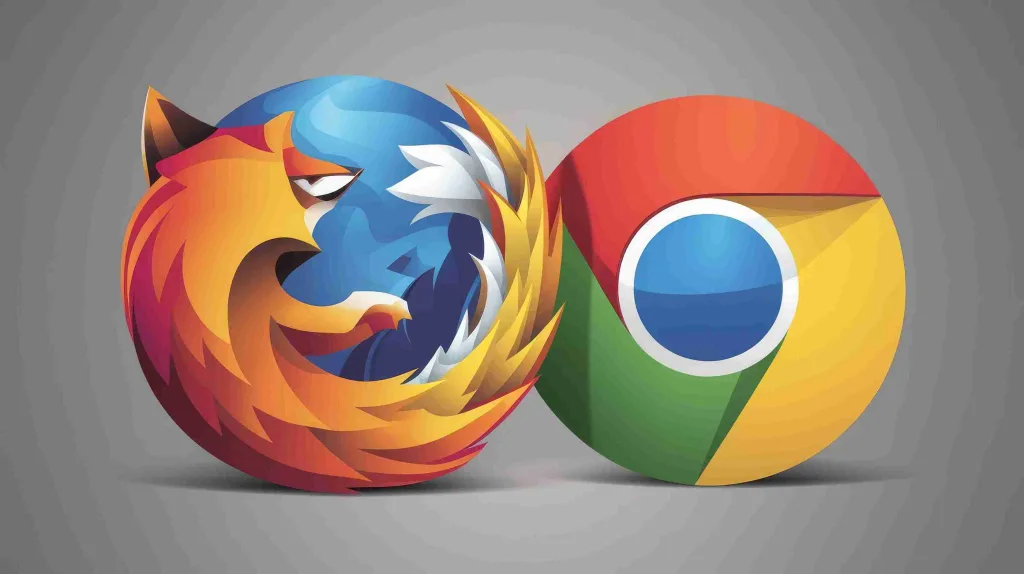
Open Firefox and click the menu icon in the top right corner. Then select “Settings.” In the left panel, click on “Search.” Under “Default Search Engine,” select Google from the list of available options.
Steps to set Google in Firefox:
- Click on the menu icon in the top right.
- Select “Settings.”
- Go to the “Search” section.
- Choose Google from the options.
- Google will become your default search engine.
Set Google As Default In Safari
Open the browser to set Google as the default in Safari. Click “Safari” in the top left corner and select “Preferences.” Choose Google from the drop-down menu under the “Search” tab.
Steps to set Google in Safari:
- Open Safari and go to Preferences.
- Click the “Search” tab.
- Select Google from the drop-down.
- Google will now be your main search engine.
Set Google As Default In Microsoft Edge
Open Microsoft Edge and click the three dots in the top right corner. Choose “Settings.” Scroll down to the “Privacy, Search, and Services” section. Click “Address Bar and Search” and select Google.
Steps to set Google in Edge:
- Open Edge and click the three dots in the top right.
- Go to “Settings.”
- Scroll to the “Privacy, Search, and Services” section.
- Select Google as your search engine.
What To Do If Google Does Not Stay As Default
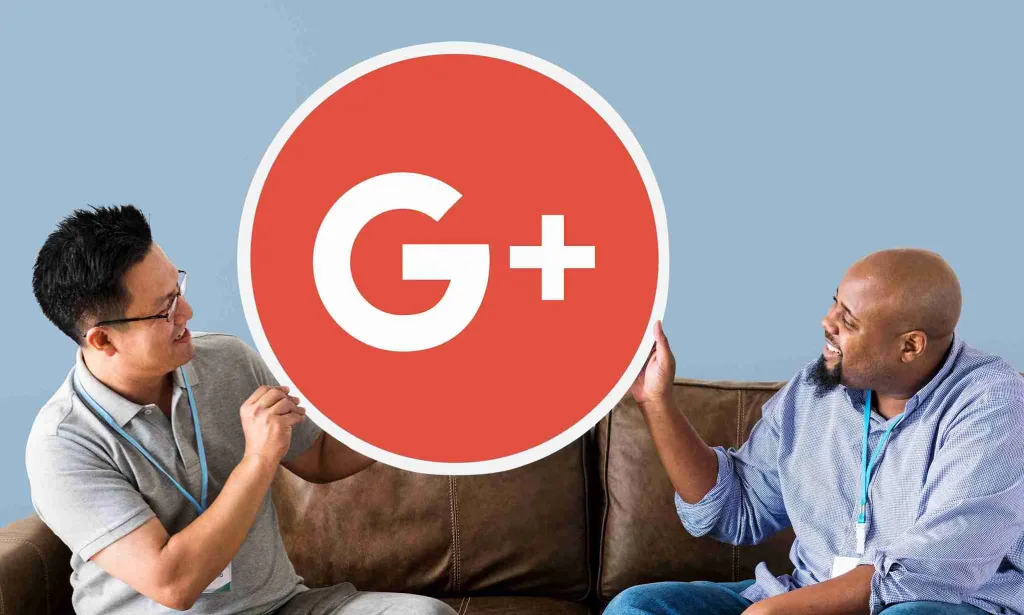
Sometimes your browser does not save Google as your search engine. It may switch back to another option when you close or restart it. You face this issue when an extension or program controls your browser. Some tools change settings without asking you. You must check and fix the source.
Steps to fix the issue:
- Open browser settings and remove unknown extensions
- Reset the browser to default settings
- Check homepage and new tab settings
- Scan your device using antivirus software
- Reinstall the browser if the problem stays
Go back to the search engine section after cleanup. Select Google as your default again. Restart your browser and check if the change stays. Repeat the steps and check carefully. Some hidden tools may still block the change. Remove them from your system. Your browser will keep Google as the default without any issue when everything is clean.
Final Words
Google gives you quick and accurate results. It works better than most other search engines. That’s why setting it as your default makes your browsing faster and easier.
You can set Google on any browser by following simple steps. Then check for unknown tools or extensions if the setting does not stay. Fix the issue and save your changes again. You can enjoy smooth and smart searching every time with Google Primary Search Engine.
FAQs
Why should I use Google as my default search engine?
Google provides fast and accurate results. It shows useful pages at the top. You get quick access to maps, images, and other features. Using Google saves time and makes searching easier.
How do I know if Google is my default search engine?
Open your browser and type in a search. It is set if Google shows up in the results. You can also check your browser settings to confirm your default search engine.
What if my browser keeps changing the search engine?
Sometimes extensions or unwanted programs change your settings. You can remove them and reset your browser.
Can I set Google as default on all browsers?
You can set Google as default in Chrome, Firefox, Safari, and Edge. Go to the browser settings and select Google as your default search engine.


